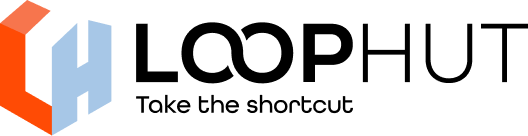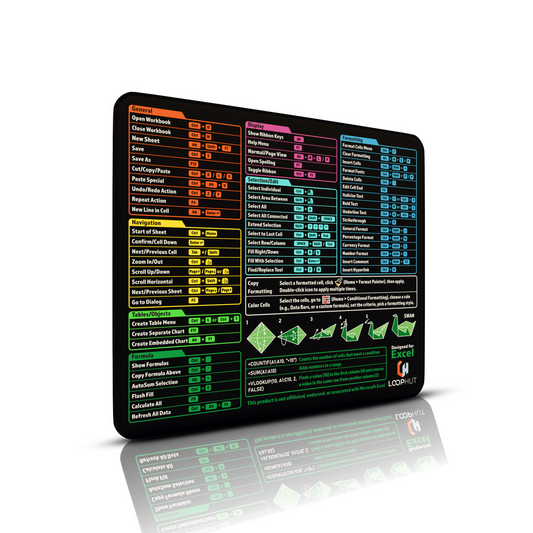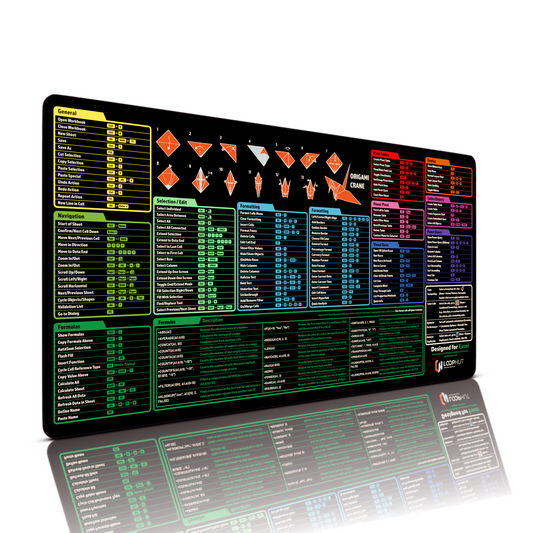Share
How to Update Blender Without Losing Keybinds, Add-ons, and Libraries
Blender updates regularly, meaning new features and better performance. But no-one wants to lose their hotkeys, add-ons, libraries, themes.
Here is a guide to updating Blender. If you’re coming from Maya check out the last section.
🔁 Step-by-Step: How to Update Blender Without Losing Your Setup
✅ Download the Latest Version
Go to blender.org/download.
Choose your OS and install or unzip the latest version

💪 (Optional) Support blender development
Blender development is supported by donations to keep it free for everyone!

🔄 Auto-Import Your Settings
When you open the new version for the first time, Blender will prompt:

Click Import Preferences:
- Keymaps
- Add-ons (if installed to the user folder)
- UI Layouts
- Preferences
- Themes
- Folder References/Libraries
If you missed this step you can delete the newest version folder here and it will prompt you again on next open.
- Windows: C:\Users\<YourName>\AppData\Roaming\Blender Foundation\Blender\<new_version>
- macOS: ~/Library/Application Support/Blender/<new_version>
- Linux: ~/.config/blender/<new_version>
🛠️ Manually Copy If Needed
If you skipped the prompt or want to manually import you can visit the following and copy the files from the old version to the new version of blender:
- Windows: C:\Users\<YourName>\AppData\Roaming\Blender Foundation\Blender\<old_version>
- macOS: ~/Library/Application Support/Blender/<old_version>
- Linux: ~/.config/blender/<old_version>

 These files contain addons, scripts and references and all settings that are editable within the Preferences.
These files contain addons, scripts and references and all settings that are editable within the Preferences.
🎹 Backing Up Keybinds (Manually)
To export your keymap:
1. Go to Edit > Preferences > Keymap.
2. Click Export, then save the .py file.
To restore it later:
1. Go to the same panel and click Import.
2. Select the file you saved.
📚 External Asset Libraries (HDRIs, Brushes, Materials, etc.)
To re-link asset libraries:
1. Go to Edit > Preferences > File Paths.
2. Add Asset Libraries via the “+” button under Asset Libraries.
3. You can also change the default file paths here for render output, cache or where data is stored relative to the active file path.
🎮 Optional: Quick Setup Tip for Maya Users
If you're coming from Maya:
1. Go to Edit > Preferences > Keymap.
2. Choose Industry Compatible from the dropdown.
3. Save Preferences.
This gives you Maya-style navigation and hotkeys:
Orbit = Alt + Left Click
Pan = Alt + Middle Click
Select / Move / Rotate / Scale = Q / W / E / R

💡Tip. Under Edit > Preferences > Keymap > Preferences I do recommend changing the spacebar action to Tools, Play which is default is rarely used unless you are purely animating.