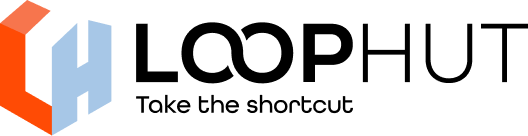Share
How to Master the Pen Tool in Photoshop: Tips, Shortcuts, and Tools

The pen tool is a great foundational tool to get you started learning Photoshop, whether you’re tweaking fonts, customizing logos, or creating custom shapes. Mastering it can feel daunting, but with the right techniques and shortcuts, you’ll be quick to master it. In this guide, I’ll walk you through the Pen Tool’s key features, related tools, and time-saving shortcuts. There’ll also be a couple of short videos that you can refer to as you go!
What is the Pen Tool?
The Pen Tool (P) in Photoshop is a powerhouse for creating precise paths, selections, and vector shapes. It’s the go-to when graphic designers, illustrators, and photo editors need something clean, scalable, and customizable. Unlike the Brush or Lasso Tool, the Pen Tool uses anchor points and curves for enhanced control, making it ideal for everything from logo design to complex photo cut-outs.
Key Areas of the Pen Tool
Here are the core functions of the Pen Tool to help you get started:
1. Creating Straight and Curved Paths
- Straight Lines: Click to place anchor points and create straight segments. Perfect for geometric shapes or sharp edges.
- Curved Paths: Click and drag to create anchor points with direction handles, shaping smooth curves for organic designs like text outlines or illustrations.
- Pro Tip: Hold Shift to constrain lines to 45° or 90° angles for precision.
2. Editing Anchor Points and Handles
- Adjust existing paths by tweaking anchor points or their direction handles.
- Use the Direct Selection Tool (Ctrl) to select and move anchor points or adjust curves by dragging handles.
- Use the Convert Point Tool (Alt) to select and move anchor points or adjust curves by dragging handles.
- Add or delete points with Pen Tool (P): Hover over a path and click to add a point or click an existing point to remove it.
Checkout the video:
3. Converting Paths to Selections or Shapes
- Press Ctrl+Enter (Windows) or Cmd+Return (Mac) to convert a path to a selection.
- Create vector shapes for logos or icons: In the Options Bar, set the Pen Tool to “Shape” mode and draw your path.
- Use Ctrl+Shift+I (Windows) or Cmd+Shift+I (Mac) to invert a selection for quick background removal.
4. Using the Pen Tool for Masking and Cutouts
- Create precise layer masks for non-destructive editing, like isolating a product from its background.
- Draw a path around an object, convert it to a selection, and apply it as a mask for clean cutouts.
- Ideal for product photography, portrait retouching, or compositing.
Checkout this video:
Related Tools to Enhance Your Workflow
The Pen Tool doesn’t work alone. Here are the tools in its family and complementary options:
- Freeform Pen Tool (P): Draw paths freely, like using a pencil, with Photoshop automatically adding anchor points. Great for quick sketches.
- Curvature Pen Tool (P): Simplifies curve creation by letting you click to place points, and Photoshop smooths the path automatically. Ideal for beginners.
- Add Anchor Point Tool (P): Adds points to refine paths.
- Delete Anchor Point Tool (P): Removes unnecessary points for cleaner paths.
- Convert Point Tool (P): Changes a smooth point to a corner point (or vice versa) for sharp transitions.
- Direct Selection Tool (A): Selects and adjusts individual anchor points or handles.
- Path Selection Tool (A): Moves entire paths or shape layers.
- Move Tool (V): Repositions shapes or selections created with the Pen Tool.
Conclusion: Unlock Your Photoshop Potential
The Pen Tool is a game-changer for creating precise designs, selections and edits in Photoshop. By mastering its features and shortcuts, you’ll save hours and take your work to the next level.
If you’re interested in learning about more Photoshop shortcuts, we’ve been in your position and know how overwhelming but immensely valuable they can be. Which is why we designed a Photoshop Mousepad complete with over 200+ shortcuts to give you the perfect start to your Photoshop journey. Feel free to check it out below and let us know your thoughts.